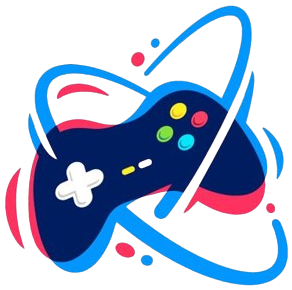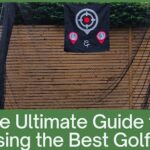Want to know how to switch on a laptop without the power button? Do not miss out on this blog, as you will get to know the exact steps that you can use to turn on your Computer without using the power button. So, without any delay let’s begin with the procedure.
Turning On a Laptop Using Keyboard in quick and easy steps –
You’ll be amazed to know that many laptops can actually be turned on just by pressing a key on the keyboard however, this setting does not apply by default. If your laptop supports the feature you can enable it using the steps mentioned below.
- The initial steps will be to turn the computer off after which you must boot it back up and then put in the BIOS.
- You will see that each BIOS has a different structure so you will have to do some research around the menus. What you need to find is a Power on by Keyboard style of setting which is located under the section of Power Management. (If you are unable to find any such option then, unfortunately, your laptop does not support this feature)
- Once you have located the option of Power on by Keyboard you must turn it on. Some laptops will allow you to select a key you wish to use for turning on your laptop, whereas some will tell you which keys should be used for the purpose. Basically, you must be aware of the key you are going to use to turn laptop on without power button.
- When you are done with all these steps you should save your settings and exit BIOS. To test the feature you just enabled, you must turn off your laptop followed by which you should use the power-on key on the keyboard to turn on your laptop and see if it works.
Using WOL to turn on a laptop connected to the Internet –
For the latest laptops, WoL or Wake-on-LAN is a common feature that allows you to shut down your laptop and use the internet to signal your laptop to turn on.
Based on the setup you have, enabling Wake-on-LAN will be done in different steps, but you’ll be glad to know that you can turn it on on your Linux, Mac, or Windows PC. Once you are done setting up the feature of WOL to power on your laptop, you can use the third-party application of your choice which will send the signal of power onto your computer.
If you need clarification about which application to use, we would recommend you to try TeamViewer which is one of the best applications to be used for turning on a laptop using an internet connection. If you use other tools such as Depicus, you need to have your public IP address prepared beforehand as they’ll ask for it.
We hope that the steps we mentioned above to turn on your computer without using a power button have been of help to you and that you have been successfully able to turn on the feature for your laptop.