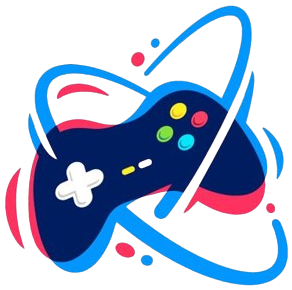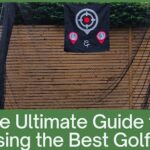In the fast-paced world of web development, making changes to your website is essential to keep it updated and relevant. However, one crucial step that often gets overlooked is clearing the cache after these changes. In this article, we’ll delve into why clearing cache is important and how to do it effectively across various platforms.
Introduction to Website Cache
Before we dive into clearing cache, let’s understand what website cache is. Website cache refers to temporary storage of web pages, images, and other content to reduce server load and improve site speed. When a user visits a website, their browser stores a copy of the site’s files locally to load it faster upon revisits.
Importance of Clearing Cache after Making Changes
Clearing cache becomes crucial after making changes to your website, such as updating content, changing themes, or installing new plugins. Failure to clear cache can lead to users seeing outdated content or experiencing broken layouts due to the browser loading cached files instead of the updated ones.
Methods to Clear Cache on Different Platforms
Clearing Cache on WordPress
- Using Cache Plugins: Popular plugins like WP Super Cache or W3 Total Cache offer options to clear cache with a single click.
- Manual Clearing: In WordPress dashboard, go to Settings > WP Super Cache (or other plugin) and click on “Delete Cache.”
Clearing Cache on Joomla
- Global Configuration: Navigate to System > Clear Cache in Joomla admin panel and select the cache types to clear.
- Third-Party Extensions: Extensions like JotCache provide specific options to clear cache effectively.
Clearing Cache on Drupal
- Performance Settings: In Drupal admin, go to Configuration > Development > Performance and click “Clear all caches.”
- Drush Command: Advanced users can use Drush commands like
drush cache-rebuildto clear cache.
Clearing Cache on Magento
- Admin Panel: In Magento admin, go to System > Cache Management and click “Flush Magento Cache” or “Flush Cache Storage.”
- Command Line: For command line users, running
php bin/magento cache:cleanclears Magento cache.
Benefits of Clearing Cache Regularly
- Improved Performance: Clearing cache boosts website speed and performance for users.
- Accurate Content Display: Ensures users see updated content without discrepancies.
- Optimized User Experience: Smooth navigation and reduced loading times enhance user experience.
Common Mistakes to Avoid
- Forgetting to Clear Cache: Always clear cache after making significant changes.
- Ignoring Cache Plugins: Utilize cache management plugins for efficient cache handling.
- Incomplete Cache Clearing: Ensure all cache types (page cache, object cache) are cleared as needed.
Tools and Plugins for Cache Management
- WordPress: WP Super Cache, W3 Total Cache
- Joomla: JotCache, Cache Cleaner
- Drupal: Drush, Cache Flush module
- Magento: Built-in cache management, Redis cache
Conclusion
Clearing cache is a vital step in maintaining a fast, updated, and user-friendly website. By following the methods outlined above and using appropriate tools, you can ensure that your website delivers optimal performance to visitors. Learn More